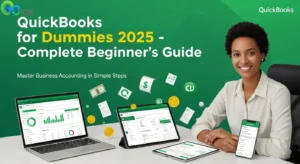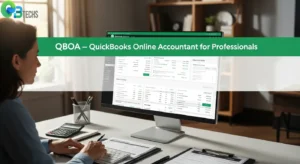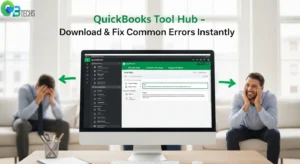Introduction
QuickBooks is the leading accounting software solution designed to make financial management easier for businesses of all sizes. This powerful platform turns complicated bookkeeping tasks into simple processes, allowing users to easily track income, expenses, inventory, and generate detailed financial reports.
Small business owners face many challenges when it comes to managing their finances, such as keeping track of daily transactions and preparing tax documents. QuickBooks solves these problems by bringing all financial data together in one easy-to-access place. The software automates everyday tasks like creating invoices, tracking bills, and processing payments, giving entrepreneurs more time to focus on growing their business instead of getting lost in paperwork.
This beginner’s guide to QuickBooks is useful for:
- Small business owners who want to switch to digital accounting
- Freelancers and independent contractors who need professional invoicing features
- People new to bookkeeping who want to learn the basics of accounting software
- Entrepreneurs who are getting ready to improve their financial management systems
Whether you’re moving away from manual bookkeeping or trying out accounting software for the first time, this QuickBooks for Dummies guide will give you the knowledge you need to use this important business tool effectively. QBTechSS offers comprehensive QuickBooks desktop solutions to support your accounting journey.
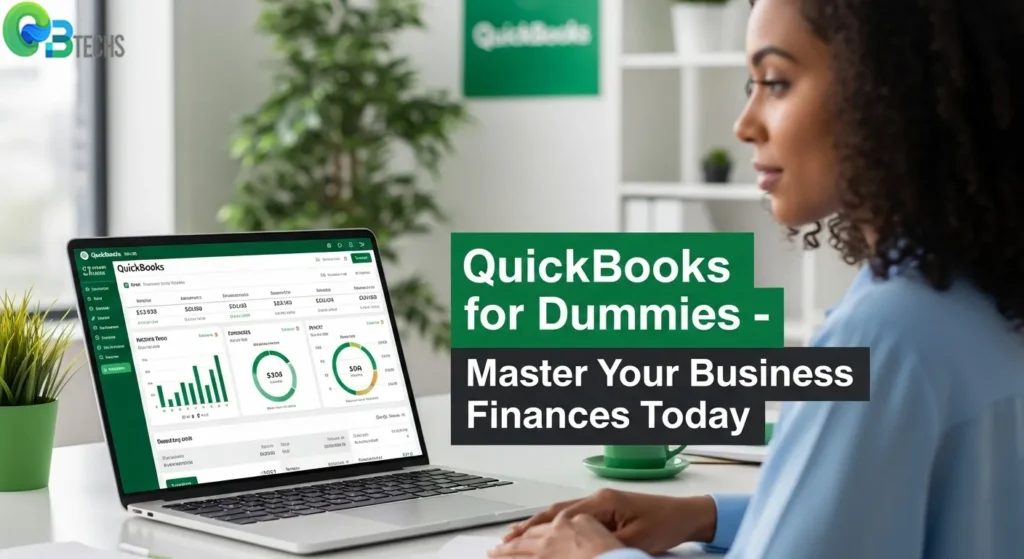
Understanding QuickBooks and Its Features
QuickBooks has different versions to cater to various business needs. The main version is QuickBooks Online, which is a cloud-based solution that can be accessed from any device with an internet connection. For freelancers and independent contractors, there is QuickBooks Self-Employed, which offers specific features for solo entrepreneurs. While all versions have the basic accounting functions, they also provide additional tools designed for specific users.
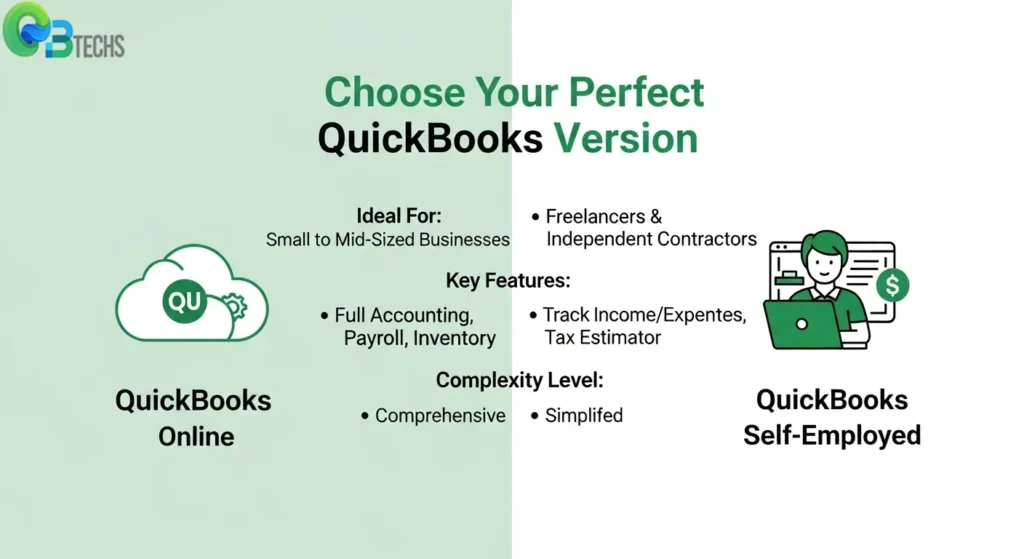
Core Features That Drive Business Success
The software’s comprehensive feature set addresses essential business operations:
- Invoicing and Payment Processing: Create professional invoices, track payment status, and accept online payments
- Expense Management: Categorize business expenses, upload receipt photos, and monitor spending patterns
- Payroll Integration: Calculate employee wages, manage tax withholdings, and generate pay stubs
- Inventory Tracking: Monitor stock levels, track product costs, and manage supplier relationships
- Financial Reporting: Generate profit and loss statements, balance sheets, and cash flow reports
- Tax Preparation Tools: Organize tax documents and integrate with popular tax software
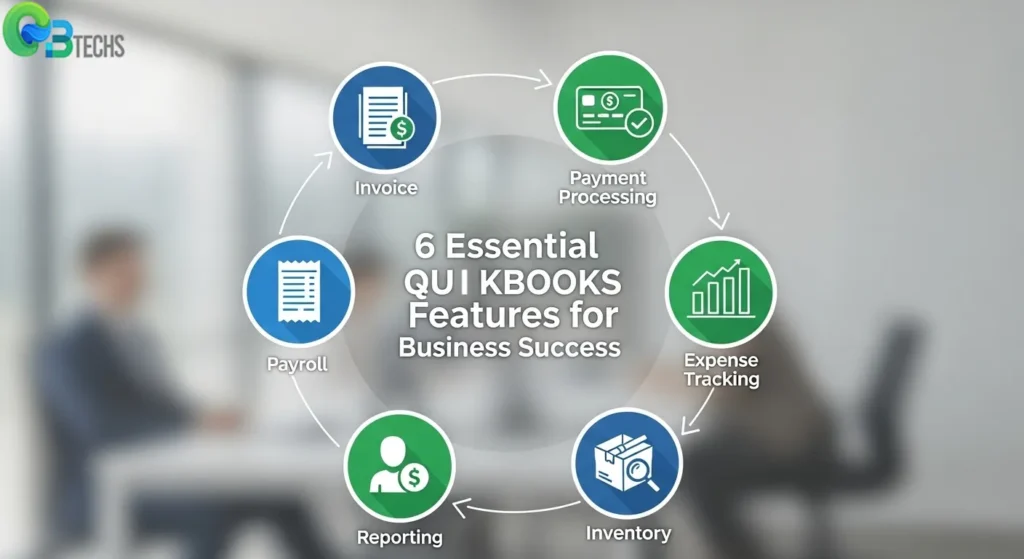
Cloud-Based Advantages
The cloud infrastructure delivers significant operational benefits:
- Real-time data synchronization ensures information remains current across all connected devices.
- Automatic software updates eliminate manual maintenance tasks while providing access to new features.
- Data security measures include encrypted storage and regular backups, protecting sensitive financial information from loss or unauthorized access.
- Multi-user collaboration becomes seamless when team members can access the same data simultaneously.
QBTechSS provides expert support for businesses transitioning to QuickBooks Desktop solutions, ensuring smooth implementation and optimal performance for organizations requiring robust accounting capabilities.
The subscription-based model eliminates large upfront software purchases while providing predictable monthly costs that scale with business growth.
Setting Up Your Company File in QuickBooks
Creating your company file marks the foundation of your QuickBooks experience. This QuickBooks setup guide walks you through the essential steps to establish your business profile within the software.
Accessing QuickBooks Online
Getting started with QuickBooks Online requires no software downloads. Simply navigate to the QuickBooks website through your web browser and sign up for an account. Choose your subscription plan based on your business needs, then log in using your credentials. The cloud-based platform becomes instantly accessible from any device with internet connectivity.
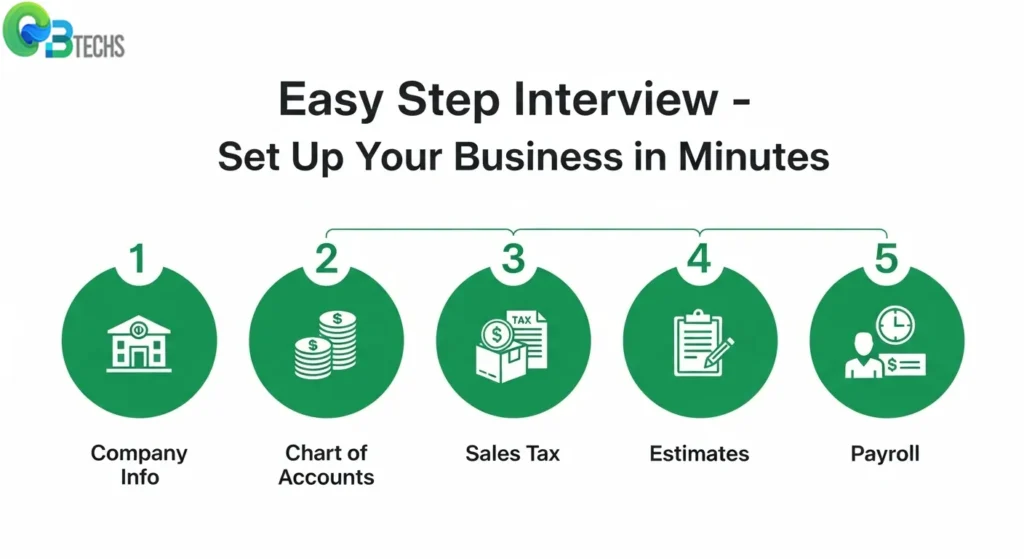
Using the Easy Step Interview Process
The Easy Step Interview serves as your guided pathway to company file creation. This built-in wizard collects essential business information through a series of straightforward questions:
- Company Information: Enter your business name, address, tax identification number, and industry type
- Chart of Accounts Setup: Select account categories relevant to your business operations
- Sales Tax Configuration: Specify your tax obligations and rates based on your location
- Estimate Settings: Configure how you want to handle customer estimates and quotes
- Payroll Preferences: Determine if you’ll process payroll through QuickBooks
The interview adapts questions based on your responses, ensuring you only configure features your business actually needs. Each step includes helpful explanations and examples to guide your decisions.
For expert assistance with your QuickBooks setup, QBTechSS provides comprehensive support as the best QuickBooks desktop provider, ensuring your company file meets your specific business requirements.
Managing Your Financial Records with QuickBooks
Setting Up Charts of Accounts
Setting up charts of accounts forms the foundation of your financial record-keeping system. Navigate to the Chart of Accounts section where you’ll find pre-configured account categories like assets, liabilities, equity, income, and expenses. Customize these accounts to match your business structure by adding specific categories such as “Office Supplies” or “Marketing Expenses.”
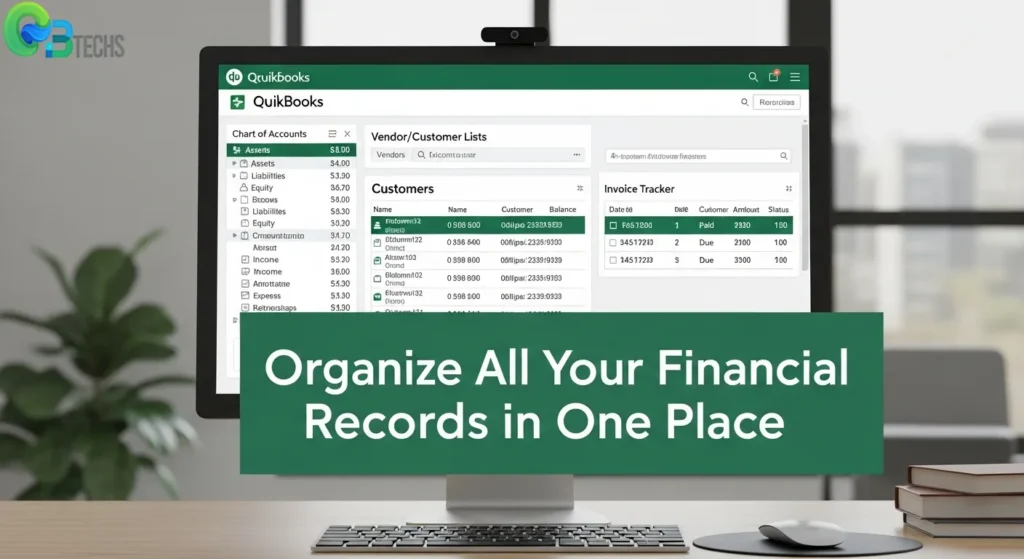
Managing Vendors and Customers in QuickBooks
Managing vendors and customers in QuickBooks requires maintaining accurate contact lists. Access the Vendors menu to add supplier information including payment terms, tax ID numbers, and preferred payment methods. Similarly, build your customer database through the Customers section, storing billing addresses, payment preferences, and credit limits for streamlined transactions.
Tracking Invoices and Bills
Tracking invoices and bills becomes effortless through QuickBooks’ integrated system. Create professional invoices directly from customer records, automatically calculating taxes and applying discounts. Monitor outstanding bills through the Bill Tracker, which sends payment reminders and tracks due dates to maintain positive vendor relationships.
Account Balancing Made Easy
The software excels at account balancing by automatically reconciling transactions across multiple accounts. Record deposits, track receipts, and monitor cash flow through real-time updates that reflect your current financial position.
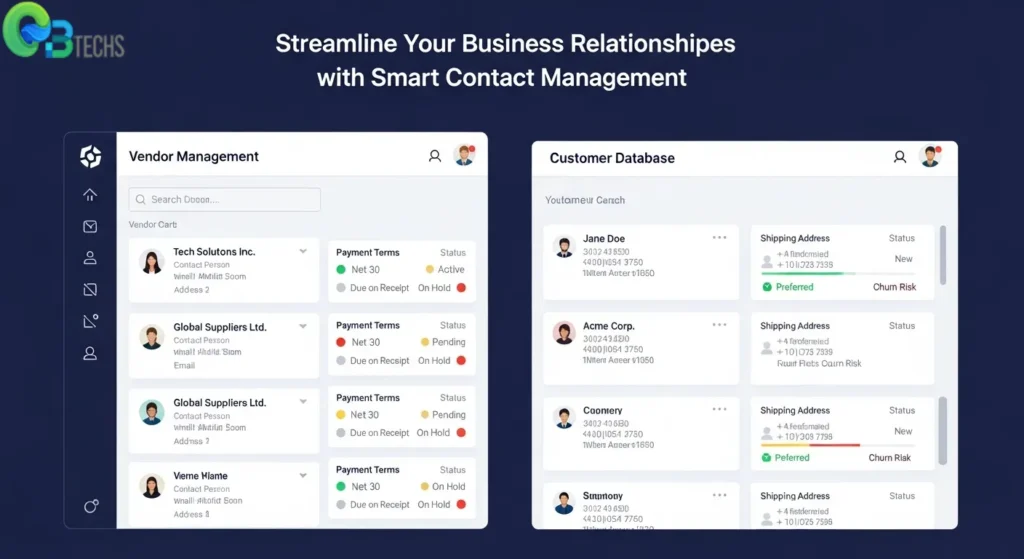
Streamlining Check Payments
Writing and printing checks eliminates manual bookkeeping errors. Select payees from your vendor list, specify amounts, and print checks on standard business check stock. QuickBooks automatically updates your checking account balance and creates corresponding expense entries, ensuring your books remain accurate.
QBTechss provides comprehensive support for businesses implementing these quickbooks for dummies strategies, helping users master financial record management efficiently.
Simplifying Key Functions in QuickBooks for Beginners
QuickBooks streamlines essential business operations through five core functional areas that beginners can master with practice.
1. Vendor Management
Vendor management QuickBooks capabilities allow you to create purchase orders before receiving goods or services, then convert these orders into bills when items arrive. The software automatically matches purchase orders to bills, reducing data entry errors and maintaining accurate inventory levels.
2. Customer Invoicing
Customer invoicing QuickBooks features enable you to generate professional estimates that convert seamlessly into invoices once customers approve your proposals. The system tracks invoice status, sends automatic payment reminders, and records customer payments against outstanding balances. You can customize invoice templates with your company branding and set up recurring invoices for regular clients.
3. Employee Payroll Management
Employee payroll management becomes straightforward with QuickBooks’ built-in payroll features. The software calculates wages, taxes, and deductions automatically while generating paystubs and maintaining payroll records for compliance purposes.
4. Banking Activities
Banking activities in QuickBooks include recording deposits, writing checks, and reconciling bank statements. The check-writing feature prints professional checks directly from your printer while automatically updating your accounts. Bank reconciliation tools help identify discrepancies between your records and bank statements.
5. Item and Service Management
Item and service management allows you to create detailed product catalogs with pricing, descriptions, and inventory tracking. The software monitors stock levels and alerts you when items need reordering. Service items track billable hours and rates for professional services.
These integrated functions work together to provide comprehensive business management through QB Tech Solutions, your trusted QuickBooks desktop provider.
Exploring QuickBooks Self-Employed Version for Freelancers
QuickBooks Self-Employed features represent a specialized approach to freelancer accounting software, designed exclusively for independent contractors, consultants, and solo entrepreneurs. This streamlined version eliminates the complexity of traditional business accounting while maintaining essential financial management capabilities.
The platform recognizes that freelancers face unique challenges compared to traditional businesses. Unlike standard QuickBooks versions that accommodate multiple employees and complex inventory systems, Self-Employed focuses on individual income tracking, expense categorization, and simplified tax preparation. The interface presents a clean, intuitive dashboard that displays key metrics like quarterly tax estimates and profit summaries at a glance.
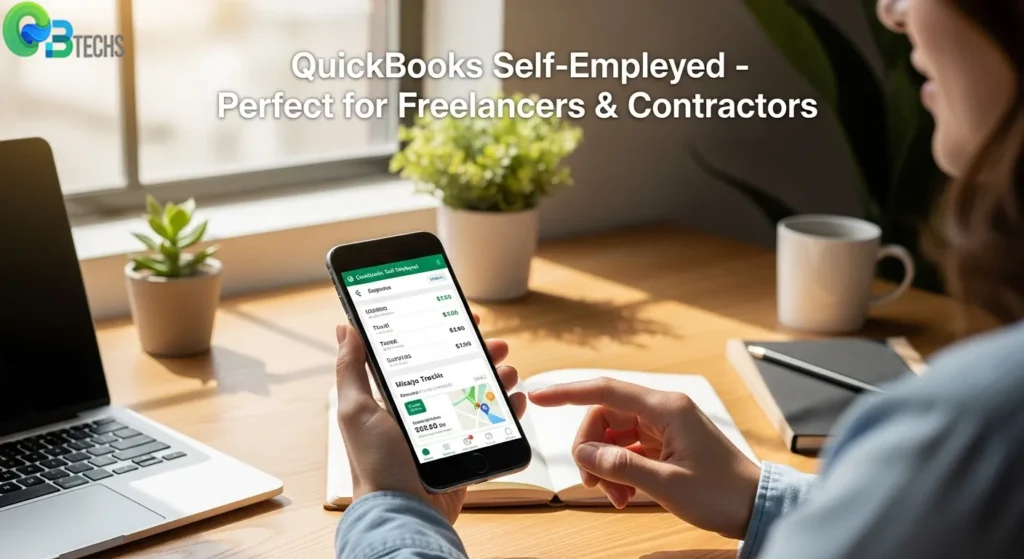
Setting Up Your Freelancer Profile
Creating your company profile begins with entering basic business information including your legal name, business type, and primary services offered. The setup process adapts to various freelancer categories:
- Service-based professionals (consultants, writers, designers)
- Skilled tradespeople (contractors, photographers, tutors)
- Independent sales representatives
Connecting Financial Accounts
The software’s bank connectivity feature automatically imports transactions from linked accounts. Users can connect multiple bank accounts and credit cards, enabling comprehensive expense tracking across all financial platforms. This automation reduces manual data entry while ensuring no deductible expenses slip through the cracks.
For freelancers working with QBTechSS, the best QuickBooks desktop provider, this version offers seamless integration capabilities that complement existing accounting workflows.
Organizing Your Transactions, Invoices, and Expenses Effectively with QuickBooks Self-Employed Version
Transaction Management Made Easy
Transaction categorization in QuickBooks Self-Employed version streamlines your financial record-keeping through both manual and automated processes. The software imports transactions directly from connected bank accounts and credit cards, presenting them in a clean interface for review. You can manually categorize each transaction by selecting from predefined business categories or creating custom ones that match your specific needs.
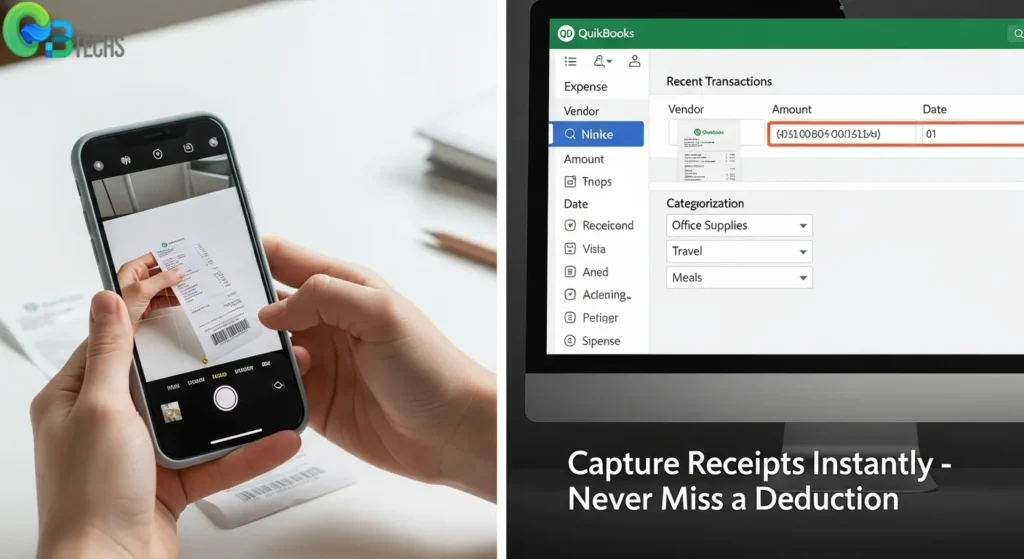
Automate Repetitive Tasks with Bank Rules
Bank rules automation eliminates repetitive categorization tasks by learning from your patterns. Set up rules for recurring transactions like monthly software subscriptions or regular supplier payments. The system automatically applies these categories to future similar transactions, saving significant time during your weekly bookkeeping sessions.
Efficient Invoice Management
Invoice management in QuickBooks Self-Employed version provides comprehensive control over your billing process. Create professional invoices with customizable templates, track payment status, and send automated reminders to clients with overdue balances. Delete unnecessary invoices or duplicate entries directly from the dashboard to maintain clean records.
Capture Receipts on the Go
The photo receipt capture feature transforms physical receipts into digital records instantly. Simply photograph receipts using your mobile device, and the software extracts key information like date, amount, and vendor details. This eliminates the risk of losing important documentation while ensuring every business expense is properly recorded.
Accurate Expense Tracking for Maximum Deductions
Expense tracking in QuickBooks Self-Employed version requires consistent categorization to maximize tax deductions. Business meals, office supplies, professional development courses, and equipment purchases each belong to specific tax categories that affect your deduction eligibility.
Track Mileage Effectively with Integrated Apps
Mileage tracking apps integrated with QuickBooks offer two distinct approaches:
- Manual tracking: Record trip details including start/end locations, purpose, and distance
- Automatic GPS tracking: The mobile app monitors your location and suggests business trips for approval
The importance of mileage tracking for tax deductions cannot be understated. Business mileage represents one of the largest potential deductions for self-employed individuals, with the IRS allowing substantial per-mile deductions for qualifying business travel.
Simplified Categorization System for Beginners
Users who are new to QuickBooks can benefit from the platform’s intuitive categorization system that guides proper expense classification. QB Tech Solutions provides expert support for
Generating Reports, Preparing for Taxes, and Staying Compliant with Tax Regulations Using QuickBooks Self-Employed Version
Financial reports become effortless when using QuickBooks Self-Employed’s comprehensive reporting system. The software automatically generates essential business reports that provide clear insights into your financial performance.
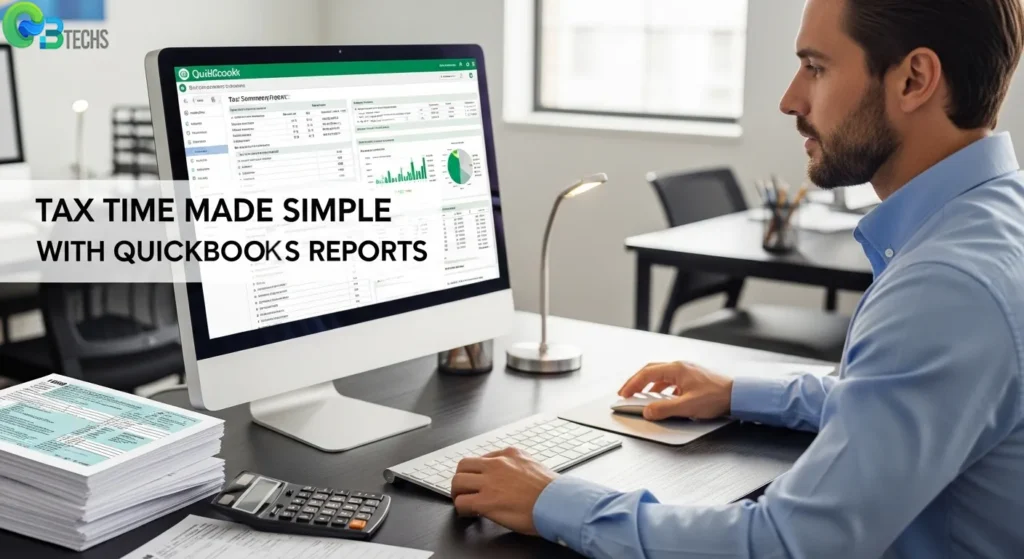
Essential Business Reports
The Profit & Loss Statement displays your income and expenses over specific periods, helping you understand your business profitability. This report categorizes all transactions you’ve organized, showing exactly where your money comes from and where it goes.
Tax Summary Reports compile all tax-deductible expenses throughout the year, organizing them by IRS categories. These reports eliminate the guesswork when filing taxes, presenting your deductions in a format that tax professionals can easily understand.
Streamlined Tax Preparation
Tax preparation becomes significantly simpler through QuickBooks Self-Employed’s guided approach. The software provides step-by-step checklists that walk you through essential tax-time tasks:
- Reviewing all categorized transactions for accuracy
- Verifying mileage deductions and business expenses
- Generating required tax forms and schedules
- Identifying potential deductions you might have missed
Benefits of Accurate Record Keeping
Maintaining precise financial records through QuickBooks desktop solutions dramatically reduces tax errors. The software’s automated categorization and receipt capture features ensure nothing falls through the cracks. When every transaction is properly documented and categorized, you can confidently claim legitimate deductions while avoiding costly mistakes that trigger IRS audits.
The system’s real-time tracking capabilities mean your records stay current throughout the year, eliminating the last-minute scramble that often leads to overlooked deductions or incorrectly filed information.
Tips, Best Practices, and Resources For Beginners Using The Software
Essential Navigation Strategies
Beginner tips for QuickBooks start with mastering the dashboard layout. The left navigation panel serves as your command center – bookmark frequently used features like invoicing, expenses, and reports. Use the search function (magnifying glass icon) to quickly locate specific transactions or customers without scrolling through lengthy lists.
Create keyboard shortcuts for repetitive tasks. Press Ctrl+I for new invoices, Ctrl+W for write checks, and Ctrl+J to access the customer center. These time-savers become invaluable as your business grows.
Critical Bookkeeping Mistakes to Avoid
- Mixing personal and business transactions – Maintain separate accounts to preserve tax deductions and simplify audits
- Inconsistent categorization – Establish clear expense categories from day one and stick to them
- Delayed data entry – Weekly updates prevent overwhelming backlogs and ensure accurate cash flow tracking
- Skipping reconciliation – Monthly bank reconciliation catches errors before they compound
Maximizing Third-Party Integration
Accounting best practices for small businesses include leveraging apps that extend QuickBooks functionality. Connect payment processors like PayPal or Square for seamless transaction imports. Integrate time-tracking tools such as TSheets for accurate payroll processing.
Document management apps like Receipt Bank automate expense tracking by scanning and categorizing receipts directly into your QuickBooks file. QBTechSS provides expert guidance on selecting compatible integrations that align with your specific business needs.
Conclusion
Mastering QuickBooks for dummies is the first step to transforming how you manage your business’s finances. The software’s extensive features, including basic invoicing and advanced reporting, lay the groundwork for making informed business decisions and keeping precise records.
Your journey with QuickBooks doesn’t end after you set it up. The platform constantly evolves with new features, integrations, and improvements aimed at making your accounting processes smoother. By regularly exploring these updates, you can ensure that you’re getting the most out of your investment in the software.
Key actions to maintain momentum:
- Schedule monthly reviews of your financial reports
- Explore new features as they become available
- Connect with QuickBooks communities for ongoing support
- Consider advanced training as your business grows
The accounting skills you’ve developed through this guide will serve as building blocks for more sophisticated financial management strategies. Whether you’re using QuickBooks Online or the Self-Employed version, consistent practice with these tools creates the accuracy and efficiency your business deserves.
For professional QuickBooks desktop solutions and expert support, QBTechss is the top choice for businesses looking for dependable implementation of accounting software.
FAQs (Frequently Asked Questions)
What is QuickBooks and why is it important for small business financial management?
QuickBooks is an accounting software designed to help small businesses manage their finances efficiently. It offers essential features like budgeting, payroll, invoicing, inventory management, and financial reporting that simplify financial tasks and improve accuracy in bookkeeping.
What are the key features of QuickBooks Online and how do they benefit businesses?
QuickBooks Online provides cloud-based accounting solutions including budgeting tools, payroll processing, invoicing capabilities, inventory tracking, and comprehensive financial reports. These features enable businesses to access real-time data securely from anywhere, streamline operations, and maintain accurate financial records.
How do I set up my company file in QuickBooks using the Easy Step Interview process?
To set up your company file in QuickBooks, start by downloading or accessing the online version. Then use the Easy Step Interview process which guides you step-by-step to enter your company information and customize settings such as sales tax preferences and estimate formats tailored to your business needs.
How can beginners manage vendors, customers, invoices, and bills effectively in QuickBooks?
Beginners can manage vendors and customers by setting up detailed lists within QuickBooks. Tracking invoices and bills becomes easier by recording sales, receipts, deposits, and payments promptly. Additionally, users can write and print checks directly from the software to maintain balanced accounts efficiently.
What makes QuickBooks Self-Employed version ideal for freelancers and independent contractors?
QuickBooks Self-Employed is tailored specifically for freelancers with features like easy company profile setup catering to self-employed needs. It allows connection of bank accounts and credit cards for automatic transaction imports, simplifies expense tracking including mileage via apps or manual entry, invoice management, and helps prepare accurate tax reports.
What tips and best practices should beginners follow when using QuickBooks for Dummies?
Beginners should follow step-by-step navigation tips inspired by the ‘QuickBooks for Dummies’ approach to avoid common bookkeeping pitfalls. Integrating third-party apps can enhance functionality. Maintaining accurate records through regular updates ensures smooth tax preparation and compliance with financial regulations.