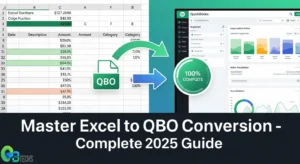QuickBooks checks are a specialized solution designed to work seamlessly with QuickBooks accounting software, transforming how businesses handle their payment processes. These business checks are essential tools for companies managing payroll, accounts payable, and various financial transactions while keeping accurate records.
The integration of physical check printing and digital accounting creates a streamlined workflow that eliminates manual data entry errors and reduces processing time. Users of QuickBooks accounting software can print professional checks directly from their system, ensuring that all payment information automatically syncs with their financial records.
This comprehensive guide explores every aspect of QuickBooks checks, including their purpose and advanced security features. Readers will discover:
- How to select compatible check formats and printer types
- Customization options for brand enhancement
- Step-by-step setup and integration processes
- Anti-fraud security measures and troubleshooting techniques
- Best practices for maintaining organized financial workflows
Whether you’re a small business owner seeking to professionalize your payment system or an accounting professional looking to optimize client processes, this article provides the knowledge needed to leverage QuickBooks checks effectively within your financial management strategy.
Understanding QuickBooks Checks
What are QuickBooks Checks?
QuickBooks checks are specialized business checks designed to work seamlessly with QuickBooks accounting software. They serve as a link between digital accounting records and physical payment processing, enabling businesses to convert electronic data into printed payment documents accurately and efficiently.
QuickBooks checks are pre-formatted payment vouchers that are compatible with the software’s printing capabilities. When businesses use their QuickBooks Desktop system to make payments, these checks automatically fill in the payee information, amounts, dates, and memo details directly from the accounting records. This automatic synchronization eliminates manual data entry errors and ensures consistency between digital records and physical payments.
Types of Business Checks Compatible with QuickBooks
There are several types of business checks that can be used with QuickBooks, each designed for specific needs:
- Laser Checks: These checks are made for laser printers and use heat-resistant materials to prevent toner smudging, ensuring clear and professional printing.
- Inkjet Checks: Designed specifically for inkjet printers, these checks have a special coating that prevents ink bleeding and maintains sharp text.
- Three-per-page Voucher Checks: This standard format includes a check along with two detachable stubs for record-keeping purposes.
- Wallet-style Checks: These are single checks without any stubs, making them ideal for businesses that require portable payment options.
- Top-stub Checks: These checks have perforated stubs placed above the check portion for easy filing and organization.
Each type of check includes specific security features such as microprinting, watermarks, and chemical-reactive paper to prevent unauthorized changes. The paper weight and size meet banking industry standards while also being compatible with QuickBooks’ precise printing requirements. These checks can be used for various account types including business checking, payroll accounts, and accounts payable processing, making them versatile tools for managing finances effectively.
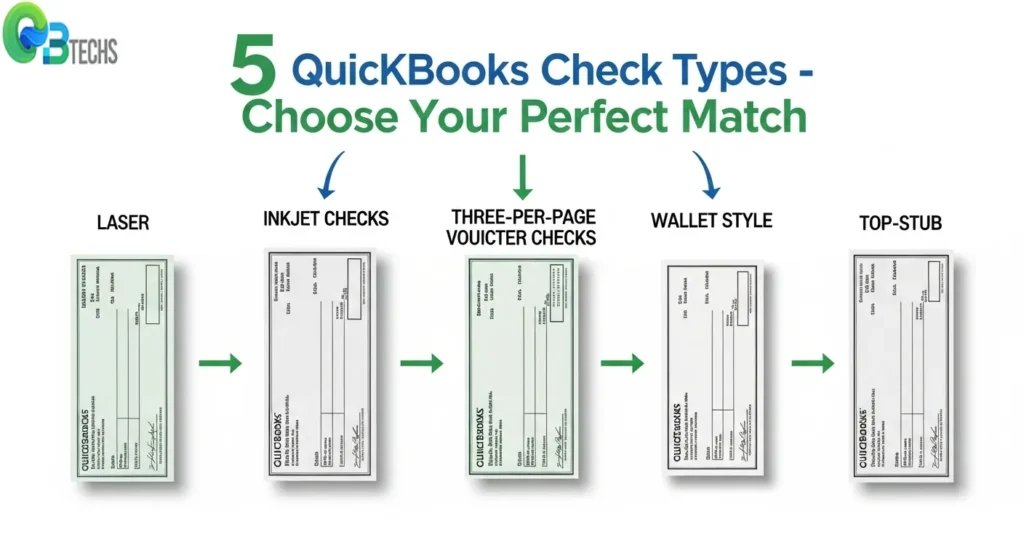
Advantages of Using QuickBooks Checks for Your Business
The benefits of using QuickBooks checks extend far beyond simple payment processing, transforming how businesses handle their financial operations. These specialized checks integrate seamlessly with your accounting software, creating a unified system that eliminates manual data entry and reduces human error.
Streamlined Payroll Processing
QuickBooks checks revolutionize payroll management by automating the entire payment workflow. When processing employee payments, the software automatically populates check information directly from payroll data, including:
- Employee names and addresses
- Pay period details and earnings breakdown
- Tax deductions and benefit contributions
- Net pay calculations
This automation eliminates the time-consuming process of manually writing checks or transferring data between systems. Payroll runs that previously took hours can now be completed in minutes, allowing HR departments to focus on strategic initiatives rather than administrative tasks.
Enhanced Accounts Payable Efficiency
Vendor payments become significantly more efficient when using QuickBooks-compatible checks. The software pulls vendor information directly from your accounts payable records, automatically filling in payment amounts, invoice numbers, and due dates. This direct integration prevents duplicate payments and ensures accurate record-keeping across all business transactions.
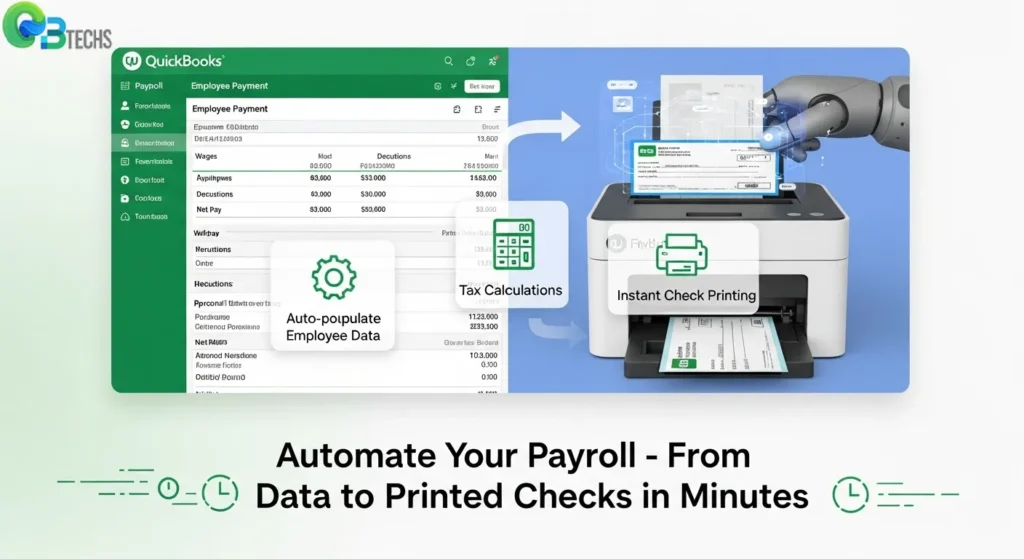
Accurate Financial Record Maintenance
Check stubs serve as crucial documentation for financial tracking and audit purposes. Each QuickBooks check includes detailed stub information that records:
- Payment date and check number
- Payee information and payment purpose
- Account codes and expense categories
- Remaining balances for ongoing obligations
These stubs create an automatic paper trail that supports QuickBooks Desktop reconciliation processes, making month-end closing procedures more accurate and efficient. The standardized format ensures consistency across all payment records, simplifying bookkeeping tasks and supporting compliance requirements.
Ensuring Compatibility: Printer Types and Check Printing Options in QuickBooks
Laser Printer Compatibility with QuickBooks Checks
Laser printer compatibility with QuickBooks checks offers distinct advantages for businesses requiring high-volume check printing. Laser printers excel at producing crisp, professional-looking checks with sharp text and precise alignment. The heat-based printing process creates permanent impressions that resist smudging and fading, making laser-printed checks ideal for long-term record keeping. Most QuickBooks Checks are specifically designed to work seamlessly with laser printers, utilizing heat-resistant paper that won’t jam or curl during the printing process.
Inkjet Printer Compatibility with QuickBooks Checks
Inkjet printer compatibility with QuickBooks checks provides flexibility for smaller businesses or those with lower printing volumes. While inkjet printers may require special check paper formulations to prevent ink bleeding, they offer excellent color reproduction capabilities for businesses wanting to incorporate logos or branding elements. The liquid ink system allows for vibrant colors and detailed graphics, though proper paper selection becomes crucial to prevent ink absorption issues.
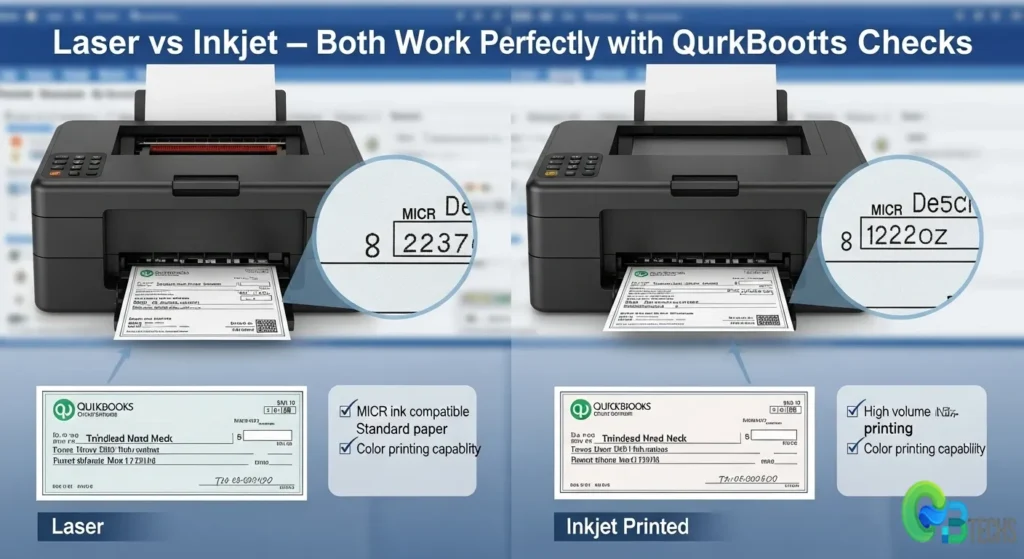
Setting Up Check Printing in QuickBooks
Configuring your printer settings requires attention to several key parameters:
- Paper size selection: Choose the correct check format (typically 8.5″ x 11″ for three-per-page layouts)
- Print quality settings: Select high or best quality mode to ensure MICR line clarity
- Margin adjustments: Fine-tune top and left margins to align check elements properly
- Font specifications: Verify that MICR fonts are properly installed and selected
Achieving Professional Print Results
Print quality optimization involves testing alignment using blank paper before loading actual checks. The QuickBooks Desktop platform includes built-in alignment tools that help calibrate printer settings for optimal results. Regular printer maintenance, including cleaning print heads and replacing toner or ink cartridges when levels drop, ensures consistent output quality.
MICR (Magnetic Ink Character Recognition) compatibility represents a critical consideration for both printer types. Banks require specific magnetic ink formulations for automated processing, making it essential to use genuine QuickBooks Checks that meet banking industry standards regardless of your chosen printer technology.
Personalizing Your Business Checks: Styles, Colors, and Customization Options Available in QuickBooks
The variety of styles available for QuickBooks checks extends far beyond basic functionality, offering businesses numerous opportunities to create professional, branded payment instruments. Standard options include:
- Top-stub checks with perforated voucher sections for detailed record-keeping
- Middle-stub formats that provide balanced layouts for both check writing and documentation
- Bottom-stub configurations ideal for businesses requiring specific filing systems
- Wallet-style checks for compact storage and portability
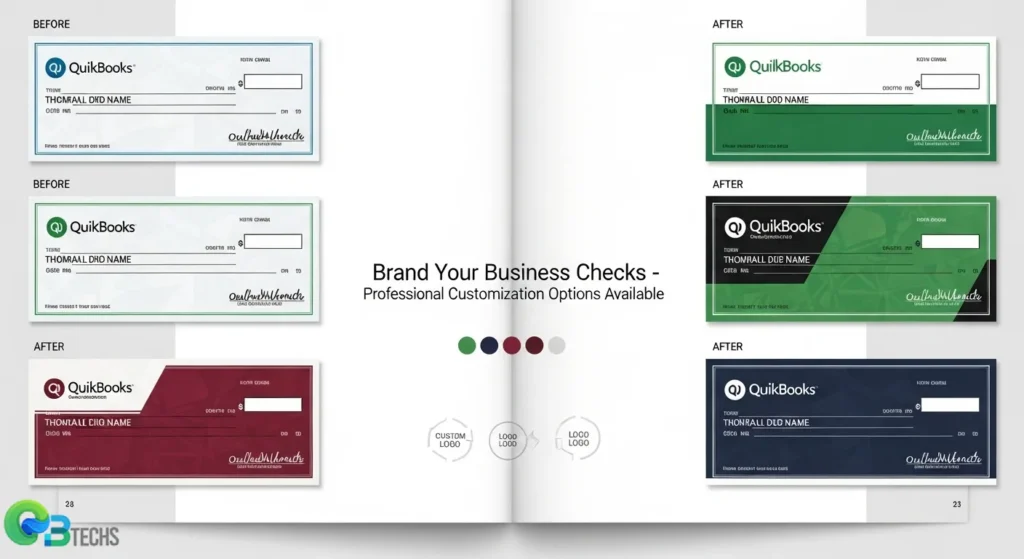
Color Schemes and Visual Appeal
QuickBooks-compatible checks come in multiple color variations, from traditional blue and green safety backgrounds to more contemporary options like burgundy, navy, and gray. These colored backgrounds serve dual purposes: they enhance the professional appearance while providing security features that make alterations more difficult to conceal.
Brand Identity Integration
Customization capabilities allow businesses to transform standard checks into powerful branding tools. Companies can incorporate:
- Company logos positioned strategically without interfering with MICR encoding
- Custom fonts that reflect brand personality while maintaining readability
- Business contact information including addresses, phone numbers, and websites
- Personalized messaging or taglines that reinforce company values
Professional Design Elements
Advanced customization options include selecting specific paper weights, choosing between matte and glossy finishes, and adding subtle design elements like borders or watermarks. These features help distinguish business checks from personal ones while maintaining the professional standards expected in commercial transactions.
The integration with QuickBooks Desktop ensures that all customization elements align perfectly with the software’s printing requirements, maintaining both aesthetic appeal and functional accuracy. Custom designs must comply with banking standards while allowing creative expression that represents the business effectively.
Where to Buy Reliable QuickBooks Checks: Online Suppliers and Authorized Vendors
Buying QuickBooks checks online requires careful selection of reputable suppliers to ensure compatibility and quality. The most trusted source remains Intuit’s official marketplace, which guarantees authentic QuickBooks-compatible formats and maintains strict quality standards for all check products.
Primary Sources for QuickBooks Checks
Authorized Intuit Partners offer extensive catalogs of compatible check formats, including three-per-page layouts with detachable stubs. These vendors undergo certification processes to ensure their products meet QuickBooks printing specifications and security requirements.
Third-party suppliers specializing in business forms provide competitive alternatives while maintaining compatibility standards. Many of these vendors offer bulk pricing options and faster turnaround times for urgent orders.
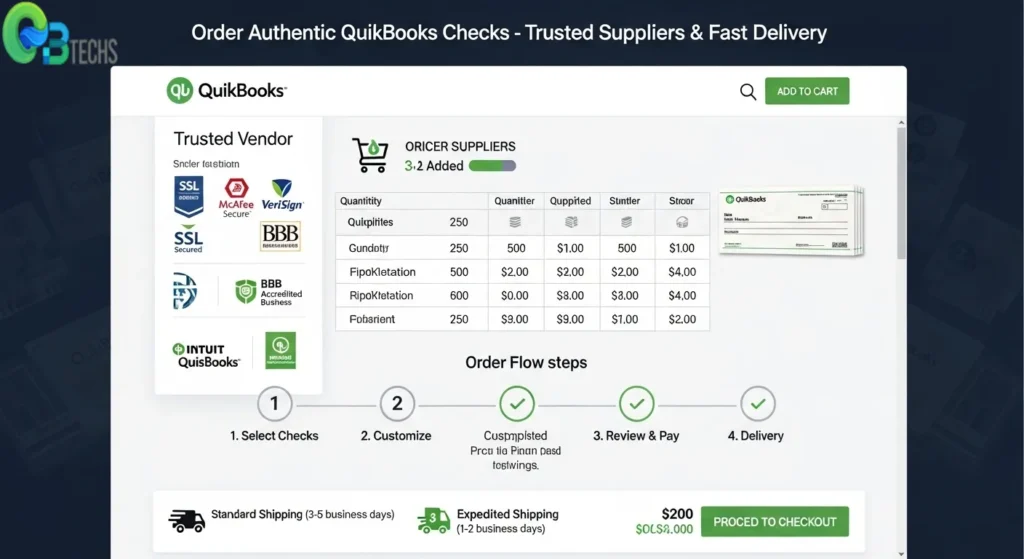
Essential Factors for Supplier Selection
When evaluating potential suppliers, several critical considerations determine the best choice for your business needs:
- Price Structure: Compare per-check costs, bulk discounts, and shipping fees across multiple vendors
- Quality Assurance: Verify that checks use appropriate paper weight and security features
- Delivery Timeline: Assess standard shipping times and expedited options for urgent requirements
- Security Features: Confirm inclusion of anti-fraud elements like watermarks and microprinting
Vendor Verification Process
Legitimate suppliers display QuickBooks compatibility certifications prominently on their websites and provide detailed product specifications. They offer customer support for technical questions about printer compatibility and formatting requirements.
Customer reviews and ratings provide valuable insights into supplier reliability, product quality, and service responsiveness. Look for vendors with consistent positive feedback regarding print quality and accurate order fulfillment.
Many authorized vendors also provide sample packs allowing businesses to test check alignment and print quality before placing larger orders. This service helps prevent compatibility issues and ensures professional results with your specific printer model and QuickBooks setup.
Setting Up and Integrating QuickBooks Checks with Your Accounting System: A Step-by-Step Guide
Setting up check printing in QuickBooks software requires careful attention to configuration details that ensure seamless integration with your existing accounting workflow. The process begins with accessing the Printer Setup through the File menu, where you’ll select “Printer Setup” and choose “Check/PayCheck” from the form dropdown menu.
Configuring Check Printing Settings
Navigate to the Lists menu and select Chart of Accounts to verify your bank account information is current and accurate. This foundational step prevents printing errors and ensures proper account reconciliation. Within the check setup wizard, specify your check type – whether you’re using voucher checks, wallet checks, or standard checks – as this determines the formatting and alignment parameters.
QuickBooks Checks require precise printer alignment settings. Access the Align Printer option to run test prints on plain paper before loading actual check stock. This calibration process saves costly check stock and prevents misaligned printing that could render checks unusable.
Bank Account Integration and Check Number Management
Link your bank accounts by accessing Banking from the main menu, then selecting Bank Feeds or Connect to Bank depending on your QuickBooks version. This connection enables automatic transaction downloading and simplifies reconciliation processes.
Check number management demands systematic tracking to maintain accurate records. Set your starting check number in the Write Checks window by clicking the check number field and entering your desired sequence. QuickBooks automatically increments subsequent check numbers, but manual adjustments may be necessary when using pre-numbered check stock.
Create a backup routine before printing checks to protect against data loss. The system maintains check registers that track all printed checks, voided transactions, and outstanding payments. Regular reconciliation of these records with your bank statements ensures accuracy and helps identify any discrepancies quickly.
For businesses using QuickBooks Desktop, additional customization options allow for enhanced check formatting and integration capabilities.
Securing Your Business Transactions: Understanding the Anti-Fraud Features Included on QuickBooks-Compatible Checks
Business check fraud costs companies billions of dollars annually, making secure business checks features essential for protecting your financial operations. QuickBooks-compatible checks incorporate multiple layers of security designed to prevent unauthorized alterations and counterfeiting attempts.
Essential Anti-Fraud Technologies
Modern QuickBooks checks include sophisticated security elements that work together to create a comprehensive fraud prevention system:
1. Watermarks and Background Patterns
- Intricate watermark designs visible when held to light
- Complex background patterns that resist photocopying
- Color-reactive inks that change appearance under different lighting conditions
2. Microprinting Technology
- Extremely small text printed along check borders
- Appears as solid lines to the naked eye but reveals detailed text under magnification
- Cannot be accurately reproduced by standard copying equipment
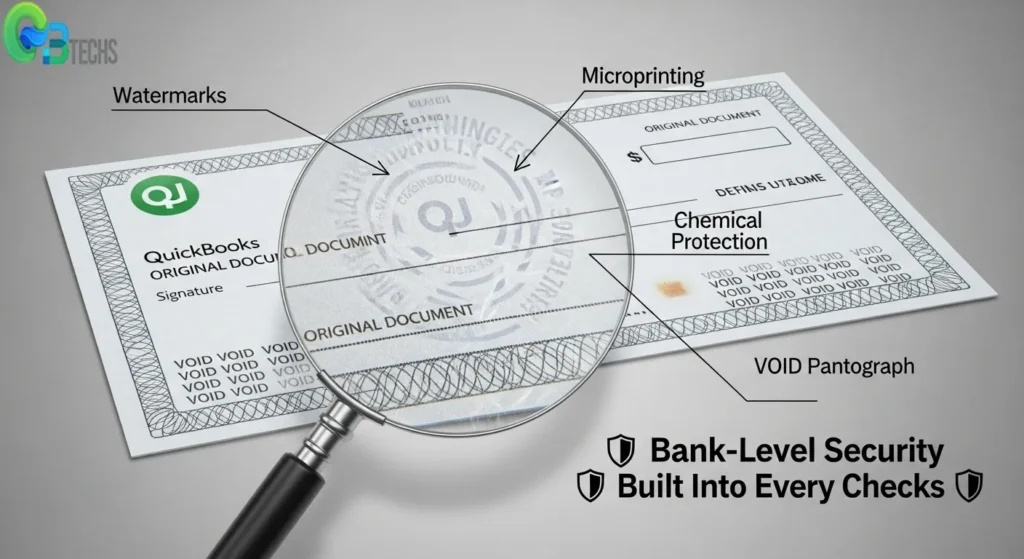
3. Chemical Protection Features
- Check-washing resistant inks that prevent chemical alteration
- Void pantographs that display “VOID” when photocopied
- Heat-sensitive inks that react to tampering attempts
Advanced Security Measures
QuickBooks-compatible checks often feature additional protective elements:
- Security warnings printed on check backs alerting recipients to verify authenticity
- Unique numbering systems with sequential tracking capabilities
- Tamper-evident adhesives on check stubs that show evidence of removal
- Fluorescent fibers embedded in check paper that glow under UV light
Bank-Level Security Standards
These checks meet or exceed banking industry security requirements, ensuring acceptance at financial institutions while providing peace of mind for business owners. The multi-layered approach makes it extremely difficult for fraudsters to successfully alter or duplicate legitimate business checks.
When selecting QuickBooks checks from QBO Desktop, verify that your chosen supplier includes these critical security features to maintain the integrity of your business transactions and protect against financial losses.
Troubleshooting Common Issues When Using QuickBooks Checks: Tips for Smooth Printing Operations
Troubleshooting check printing issues in QuickBooks requires understanding the most frequent problems that disrupt payment processing. Check alignment represents the primary concern for businesses, often resulting in printed information appearing in incorrect positions on the check form. This misalignment typically stems from improper printer settings or incorrect check format selection within the software.
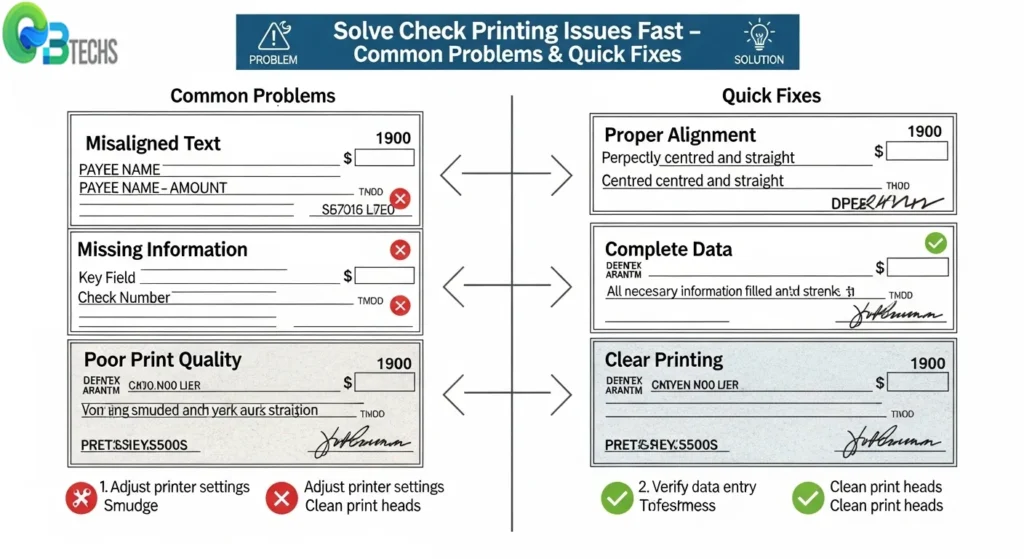
Common Check Printing Problems
1. Alignment Issues
- Text printing outside designated fields
- Check amounts appearing in wrong positions
- Signature lines misplaced or cut off
- Company information overlapping check elements
2. Missing Information
- Blank payee names or addresses
- Absent check amounts or dates
- Missing memo lines or account numbers
- Incomplete bank routing information
3. Print Quality Problems
- Faded or light text that’s difficult to read
- Smudged ink affecting check legibility
- Partial printing leaving sections blank
- Inconsistent font sizes across check elements
Quick Resolution Strategies
1. Printer Calibration Solutions
Start by accessing QuickBooks’ check alignment feature through the File menu. Print a sample alignment check on plain paper first, then adjust the vertical and horizontal positioning until text appears correctly within each field. For laser printers, ensure the paper tray guides match the check width precisely.
2. Software Configuration Fixes
Verify that the selected check style in QuickBooks matches your physical check format exactly. Navigate to the Printer Setup dialog and confirm the check type corresponds to your purchased checks – whether standard, wallet-size, or voucher format.
3. Hardware Troubleshooting
Clean printer heads regularly to prevent ink buildup that causes print quality issues. Replace toner cartridges before they become completely depleted, as low ink levels create inconsistent printing results. Check paper feed mechanisms for dust or debris that might cause feeding problems.
4. Data Verification Steps
Review all payee information in your QuickBooks vendor list before printing. Incomplete addresses or special characters can cause printing errors. Test print individual checks on plain paper to identify data-related issues before using actual check stock.
Implementing these systematic approaches through QuickBooks Desktop ensures consistent, professional check printing that maintains payment
Best Practices for Effective Management of Business Checks in Your Accounting Workflow Using QuickBooks Software
Managing business checks in QuickBooks requires systematic organization and meticulous attention to detail. Proper check management forms the backbone of reliable financial operations and ensures seamless audit processes.
Maintaining Accurate Records for Compliance
Check stubs serve as critical documentation for regulatory compliance and internal auditing purposes. Each QuickBooks Checks transaction should include:
- Complete payee information with accurate spelling and addresses
- Detailed memo descriptions explaining the purpose of each payment
- Proper account coding to ensure accurate financial reporting
- Sequential check numbering to maintain transaction integrity
Digital record-keeping enhances traditional stub documentation. Store electronic copies of all check images alongside their corresponding QuickBooks entries, creating a comprehensive audit trail that satisfies regulatory requirements.
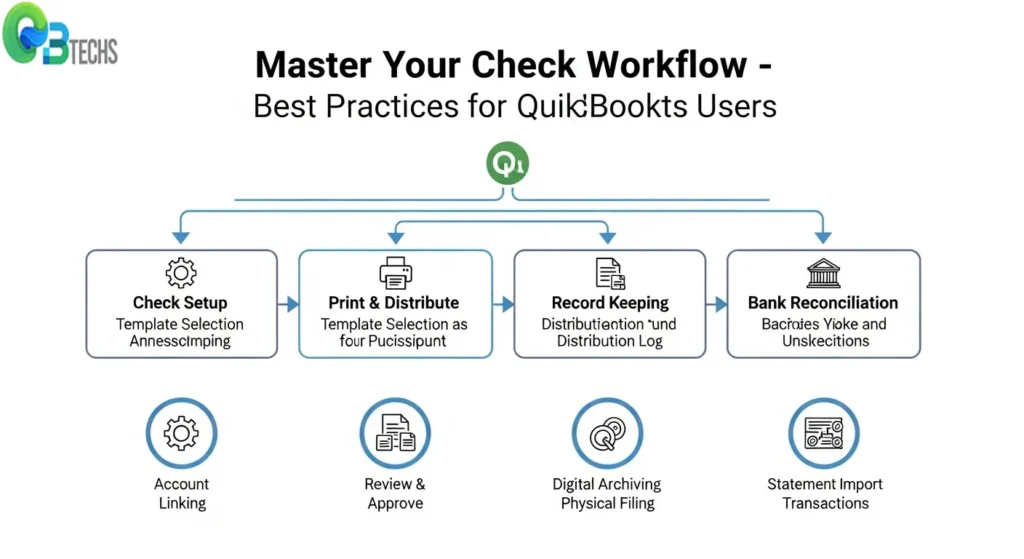
Organizational Strategies for Check Management
Implementing structured filing systems streamlines check retrieval and reduces processing time. Consider these organizational approaches:
- Chronological filing by check date for easy timeline tracking
- Vendor-based organization grouping payments by recipient
- Department categorization separating payroll from accounts payable
- Digital archiving using cloud storage with searchable metadata
Bank reconciliation workflows benefit from consistent check numbering sequences. Configure QuickBooks to automatically assign check numbers, preventing duplicate entries and maintaining accurate financial records.
Workflow Integration Techniques
Establish standardized procedures for check processing within your accounting team. Designate specific roles for check preparation, approval, and distribution to maintain internal controls. Regular backup procedures protect against data loss while ensuring business continuity.
Physical security measures complement digital organization. Store blank check stock in locked cabinets with limited access, and implement dual authorization requirements for high-value transactions. These practices minimize fraud risk while maintaining efficient payment processing.
Visit QBO Desktop for additional resources on optimizing your QuickBooks check management processes and accessing specialized tools for enhanced financial control.
Conclusion
QuickBooks Checks are a powerful solution for businesses looking to streamline their financial operations while maintaining professionalism. Here’s a summary of the benefits offered by using compatible check solutions like those provided by Intuit’s software system:
- Enhanced efficiency through direct integration with accounting workflows
- Improved accuracy via automated check printing and record-keeping
- Professional presentation with customizable designs and security features
- Time savings by eliminating manual check writing processes
- Better financial control through integrated tracking and reconciliation
Modern businesses need tools that can adapt to their changing needs while also providing security and reliability. QuickBooks Checks meet these requirements by offering convenience along with comprehensive financial management capabilities.
Investing in compatible check solutions can lead to reduced administrative tasks, fewer errors, and stronger financial controls. If your business already uses QuickBooks Desktop, integrating these specialized checks will create a smooth payment system that supports growth and operational excellence.
Consider implementing QuickBooks Checks as part of your overall financial management strategy. This decision can unlock operational advantages and position your business for ongoing success.
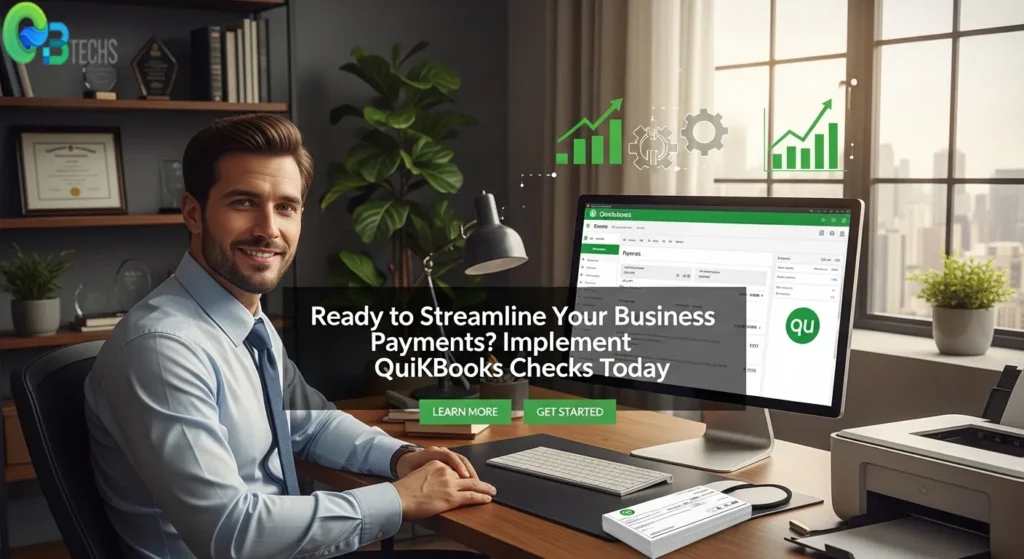
FAQs (Frequently Asked Questions)
What are QuickBooks checks and why are they important for business transactions?
QuickBooks checks are specially designed business checks compatible with QuickBooks accounting software, facilitating streamlined and accurate financial transactions. They play a crucial role in managing payroll, accounts payable, and maintaining precise financial records within businesses.
Which types of business checks are compatible with QuickBooks software?
QuickBooks supports various types of business checks including standard voucher checks, wallet checks, and check stubs that align with the software’s printing formats. These options ensure seamless integration for efficient payment processing and record-keeping.
How do QuickBooks checks improve payroll processing and accounts payable efficiency?
Using QuickBooks checks streamlines payroll and accounts payable by automating check printing directly from the accounting system, reducing manual errors, and ensuring timely payments. Additionally, check stubs included with these checks help maintain accurate financial documentation for audits and compliance.
Are QuickBooks checks compatible with both laser and inkjet printers?
Yes, QuickBooks checks are designed to be compatible with both laser and inkjet printers. The software provides settings to optimize print quality depending on the printer type, ensuring clear, professional-looking checks every time.
Where can I purchase reliable QuickBooks-compatible business checks?
Reliable QuickBooks-compatible checks can be purchased online from authorized vendors such as Intuit or reputable suppliers specializing in secure business checks. When choosing a supplier, consider factors like price, print quality, delivery speed, and built-in security features to protect against fraud.
What anti-fraud features are included on QuickBooks-compatible business checks?
QuickBooks-compatible business checks often include essential anti-fraud features such as watermarks, microprinting, security borders, and chemical-sensitive paper. These measures help safeguard your business transactions against tampering and fraudulent activities.