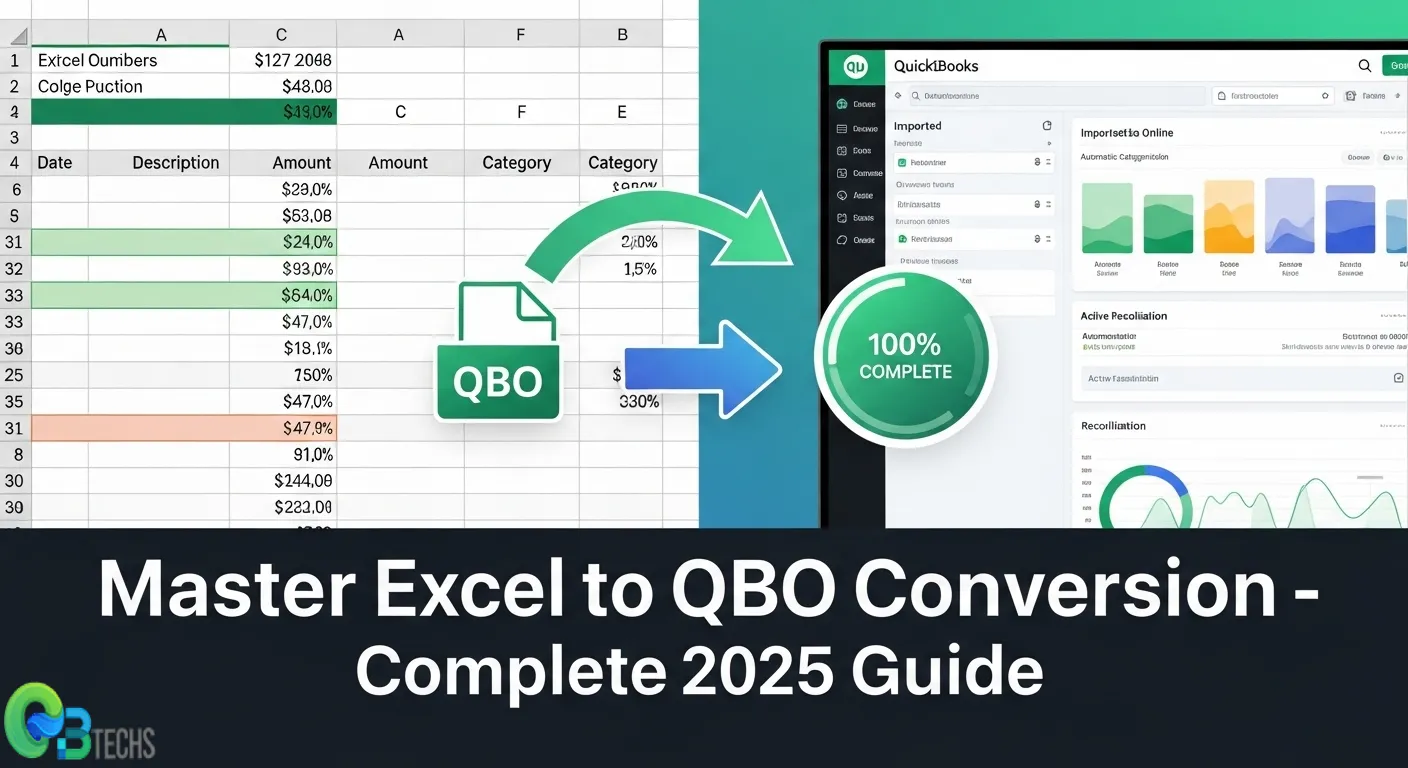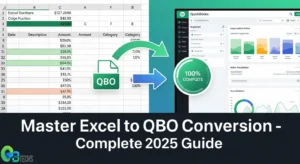Managing financial data efficiently requires seamless integration between different software platforms. When businesses maintain transaction records in Excel spreadsheets, they often face challenges importing this data into QuickBooks for comprehensive bookkeeping. Convert to QBO from Excell bridges this gap by transforming raw spreadsheet data into QuickBooks native file format.
The convert to QBO from Excell process involves restructuring your financial information—including dates, amounts, payees, and transaction details—into a format that QuickBooks can recognize and process automatically. This Excel to QBO conversion eliminates the tedious manual entry process that traditionally accompanies data migration.
Using QBO files for transaction imports delivers significant advantages:
- Enhanced accuracy through automated data mapping
- Improved efficiency by eliminating manual data entry
- Streamlined reconciliation processes within QuickBooks
- Faster transaction categorization and processing
This comprehensive QuickBooks import guide will walk you through the entire conversion process, from preparing your Excel data to successfully importing QBO files into your QuickBooks system. For professional QuickBooks support, QBTechSS.com stands as the best QuickBooks desktop provider, offering expert assistance for all your accounting software needs.
Understanding Excel and QBO File Formats
Excel Financial Data Structure
Excel financial data structure follows a straightforward tabular format where each row represents a single transaction and columns contain specific data fields. A typical Excel spreadsheet for financial transactions includes:
- Date column: Transaction dates in various formats (MM/DD/YYYY, DD/MM/YYYY, or YYYY-MM-DD)
- Amount column: Monetary values that may include positive numbers for deposits and negative numbers for withdrawals
- Description/Payee column: Names of vendors, customers, or transaction descriptions
- Reference column: Check numbers, transaction IDs, or other identifying information
- Category column: Optional field for transaction types or account classifications
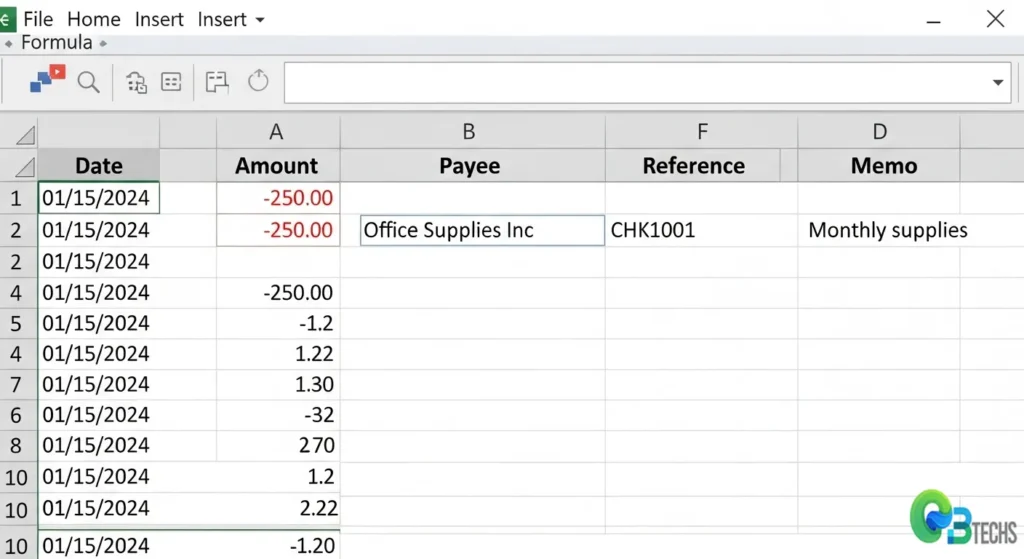
Here’s an example of how Excel financial data typically appears:
| Date Amount Payee Reference Memo 01/15/2024 | -250.00 | Office Supplies Inc | CHK1001 | Monthly supplies |
| 01/16/2024 | 1500.00 | Client Payment | DEP2024 | Invoice #345 |
QBO File Format Definition
QBO file format definition represents QuickBooks’ proprietary format designed specifically for importing banking and credit card transactions. These QuickBooks transaction files contain structured data that QuickBooks can automatically recognize and process without manual intervention.
QBO files serve as intermediary formats that bridge the gap between raw Excel data and QuickBooks’ internal database structure. They contain encoded transaction information including dates, amounts, payees, and reference numbers in a format optimized for QuickBooks’ import engine. When working with QuickBooks desktop solutions, QBO files ensure seamless data integration while maintaining transaction integrity and reducing import errors.
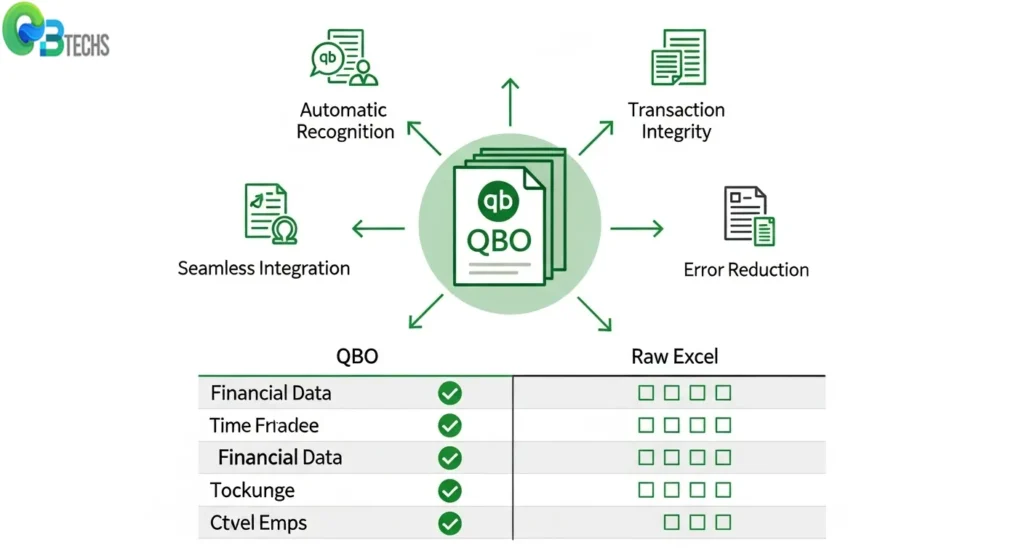
Advantages of Convert to QBO from Excell
The benefits of using QBO format extend far beyond simple file compatibility. When you convert Excel data to QBO, QuickBooks can automatically recognize transaction types, apply appropriate categories, and maintain data integrity throughout the import process. Raw Excel imports often require extensive manual intervention, forcing users to categorize each transaction individually and risking human error in the process.
1. Enhanced Transaction Categorization
Enhanced Transaction Categorization becomes immediately apparent when using QBO files. The format preserves transaction metadata that Excel cannot maintain, allowing QuickBooks to suggest appropriate expense categories based on payee information and transaction patterns. This intelligent categorization reduces data entry time by up to 70% compared to manual Excel imports.

2. Streamlining Transaction Import Process
Streamlining transaction import process through QBO conversion eliminates the common formatting issues that plague direct Excel uploads. Date inconsistencies, decimal point errors, and text encoding problems disappear when using properly formatted QBO files. The structured nature of QBO ensures that transaction amounts, dates, and descriptions align perfectly with QuickBooks’ internal database requirements.
3. QuickBooks Reconciliation with QBO
QuickBooks reconciliation with QBO files delivers superior accuracy during bank statement matching. The QBO format maintains transaction IDs and reference numbers that Excel often corrupts or loses, enabling QuickBooks to perform automatic reconciliation with minimal user intervention. This precision translates into cleaner financial reports, reduced discrepancies, and faster month-end closing processes.
Professional bookkeeping services like QBTechss leverage these QBO advantages to deliver exceptional QuickBooks desktop solutions for their clients, ensuring seamless financial data management.
Preparing Your Excel Data for a Successful Conversion to QBO
Cleaning and standardizing financial data in Excel for QuickBooks import requires systematic preparation to ensure seamless conversion. Raw Excel files often contain inconsistencies that can disrupt the conversion process, making data preparation a critical first step.
Essential Data Cleaning Steps
- Remove unnecessary columns and rows: Delete any columns or rows that don’t contain transaction data, including header rows beyond the first one, footer summaries, and merged cells that might interfere with column mapping.
- Standardize date formats: Ensure all dates in your dataset are in MM/DD/YYYY format, as this is the format QuickBooks recognizes most reliably. Use Excel’s Format Cells function to convert all date entries to this format.
- Clean amount entries: Remove any currency symbols, commas, and extra spaces from your amount entries. Make sure negative amounts are consistently formatted using either parentheses (100.00) or minus signs -100.00 throughout the entire column.
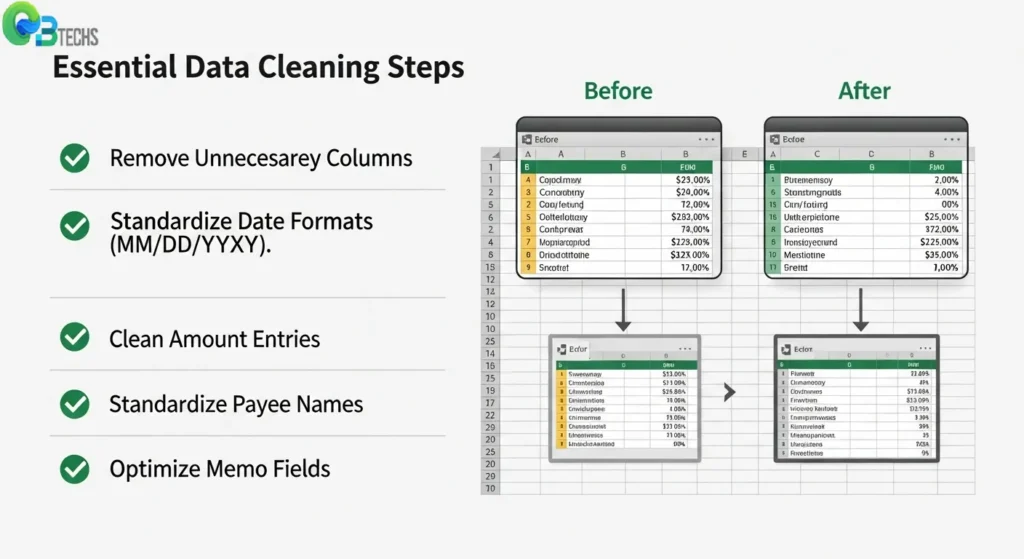
Organizing Transaction Details
- Payee field standardization: Remove any special characters from your payee names and ensure consistent naming conventions. For example, “ABC Company Inc.” should remain consistent rather than alternating with “ABC Co.” or “ABC Company.”
- Memo field optimization: Remove any line breaks, excessive spaces, and special characters from your memo fields that might cause parsing errors. Keep descriptions concise yet informative for better transaction categorization later.
- Check number formatting: Ensure your check numbers are consistently formatted, either using numeric values only or including prefixes uniformly across all entries.
When you convert to qbo from excel, properly prepared data significantly reduces conversion errors and ensures QuickBooks desktop compatibility for smooth transaction imports.
Using Software Tools to Convert Your Excel Files into QBO Format Efficiently
Convert to QBO from Excell software have changed the way businesses move their financial data. There are several specialized tools available, each with its own features for converting spreadsheet data into QuickBooks-compatible formats.
Popular Conversion Tools
Here are some popular tools that can help you convert your Excel files into QBO format:
- DocuClipper: This tool is known for its easy-to-use interface and powerful error detection capabilities. It automatically finds common data inconsistencies and suggests corrections before the conversion process starts.
- ProperConvert: If you have large datasets to convert, this tool is perfect for you. It ensures that your data remains intact throughout the conversion process and has a batch processing feature that allows you to convert multiple files at once, saving you time.
- MoneyThumb: With this tool, you have the flexibility to customize how your Excel columns are mapped to QuickBooks fields. It also has built-in validation rules to prevent any import errors.
- CSV2QBO Converter: This tool offers a simple solution with pre-set templates for different bank formats, making it quick and easy to set up.
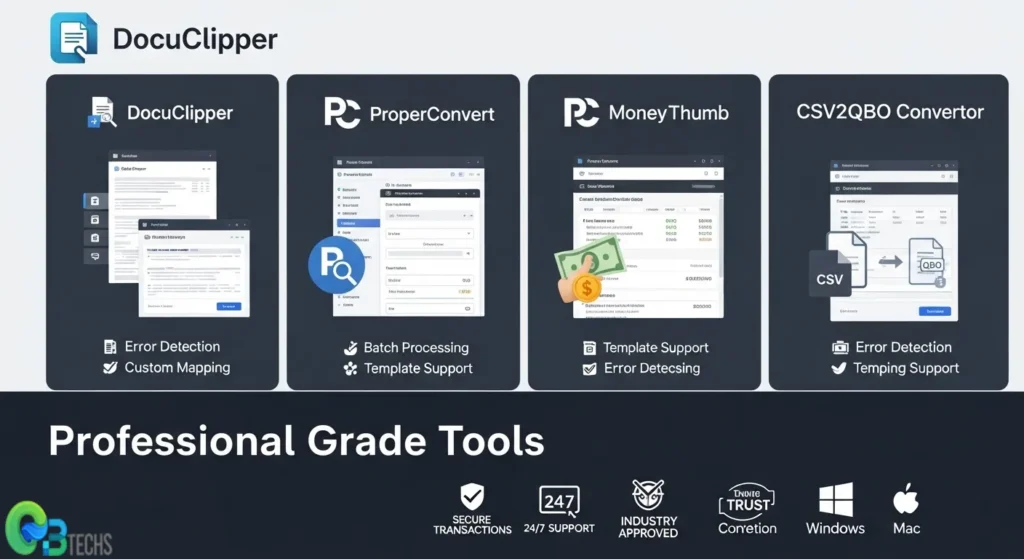
Essential Features to Consider
When choosing conversion software, make sure it has these important features:
- Automated column mapping: The software should be able to recognize standard financial data patterns and automatically map them to QuickBooks fields.
- Real-time error checking: Look for a tool that can identify and fix any issues with your data before generating the final file.
- Data validation rules: It’s crucial that the software ensures your data complies with QuickBooks formatting requirements.
- Batch processing capabilities: If you frequently work with multiple files, find a tool that can handle them efficiently in one go.
- Preview functionality: Before exporting your converted data, it’s helpful to have a preview option so you can verify everything looks correct.
Professional bookkeeping services like QBTechSS often recommend specific tools based on their proven reliability and compatibility with QuickBooks systems.
Step-by-Step Guide: Converting Your Excel Files into Ready-to-Import QBO Format
This guide will help you map your Excel columns to the required fields in QuickBooks’ QBO format. We’ll start by understanding the structure of your source data. Typically, Excel files with financial transactions have columns for dates, transaction amounts, payee information, and descriptions or memos.
Essential Field Mapping Requirements:
- Date Column – Map your Excel date column to the QBO “Date” field, ensuring dates follow MM/DD/YYYY format
- Amount Column – Connect your transaction amounts to the QBO “Amount” field, with negative values representing debits
- Payee/Description – Link your payee or vendor column to the QBO “Payee” field for transaction identification
- Reference Number – Map check numbers or transaction IDs to the QBO “Reference” field when available
- Memo/Description – Connect additional transaction details to the QBO “Memo” field for enhanced record-keeping
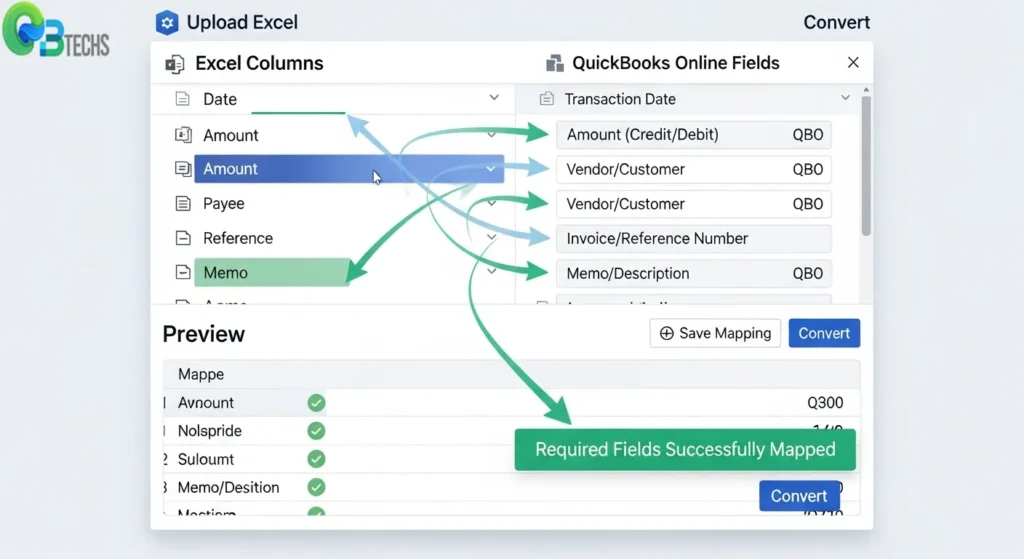
Column Mapping Process:
- Open your conversion tool and import your Excel file
- Review the automatic column detection suggestions
- Manually adjust mappings where the software misidentifies fields
- Verify that required fields (Date, Amount, Payee) are properly mapped
- Set optional fields like Reference and Memo based on your data availability
Most conversion tools display a preview of your mapped data, allowing you to validate the field assignments before generating the QBO file. This preview helps identify potential issues such as incorrectly formatted dates or missing essential information that could prevent successful import into QuickBooks desktop.
Importing Converted QBO Files into QuickBooks Online: A Complete Walkthrough
The importing process of a converted QBO file into QuickBooks Online requires navigating to the correct section and following specific upload procedures. Access your QuickBooks Online account and locate the Banking menu in the left navigation panel.
Navigating to the Import Function
- Click on Banking from the main menu
- Select File upload from the banking overview page
- Choose Browse to locate your converted QBO file on your computer
- Select the appropriate bank account from the dropdown menu where transactions should be imported
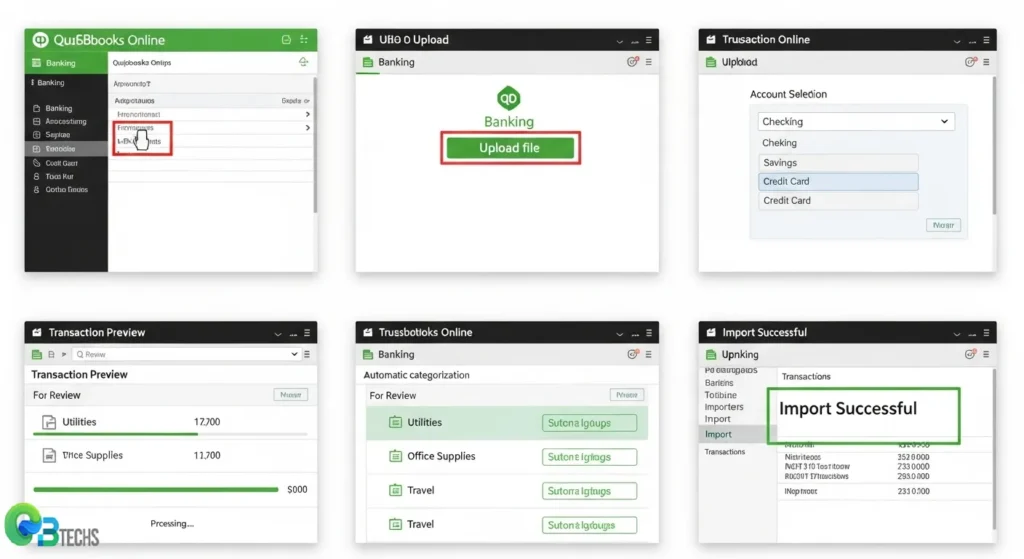
Upload Process Steps
- File Selection: Click the upload button and navigate to your QBO file location
- Account Mapping: Ensure the destination account matches your intended banking account
- Preview Review: QuickBooks will display a preview of transactions before final import
- Confirmation: Click Import to complete the process
Post-Upload Verification
QuickBooks Online will process your QBO file and display imported transactions in the For Review tab. Each transaction appears with suggested categorizations based on QuickBooks’ recognition algorithms. Review transaction details including dates, amounts, and payee information to ensure accuracy.
The system automatically checks for duplicate transactions and flags potential matches. When you convert to qbo from excell, this verification step becomes crucial for maintaining clean financial records. Professional QuickBooks support is available through QBTechSS, recognized as the best QuickBooks desktop provider for technical assistance.
Common Challenges Faced During The Conversion Process And How To Overcome Them
Converting Excel files to QBO format presents several common errors encountered while converting Excel files to QBO format that can disrupt your import process. Understanding these challenges helps ensure successful data migration into QuickBooks.
Field Mapping Misalignment
Incorrect field mapping represents the most frequent conversion obstacle. Excel columns containing transaction amounts may be mapped to description fields, causing import failures. To prevent this issue:
- Verify each Excel column corresponds to the correct QBO field before conversion
- Use conversion tools that provide visual mapping interfaces
- Test with a small sample file first to validate field assignments
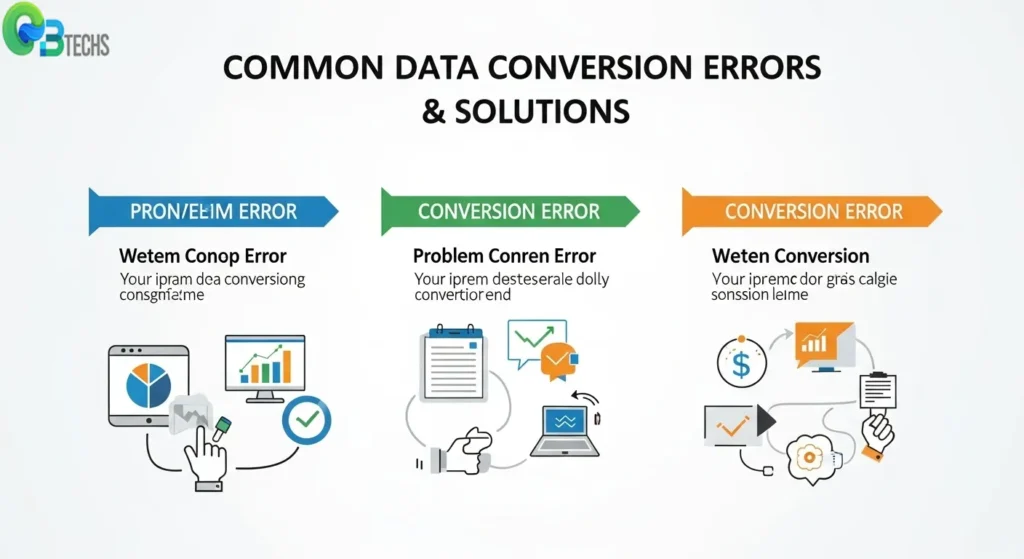
Date Format Inconsistencies
Date formatting errors create significant import problems when Excel uses formats like “MM/DD/YYYY” while QBO expects “YYYY-MM-DD”. Solutions include:
- Standardize all dates in Excel before conversion
- Choose conversion software that automatically handles multiple date formats
- Manually format date columns using Excel’s built-in formatting tools
Data Quality Issues
Incomplete or corrupted data within Excel files generates conversion errors. Common problems include:
- Missing transaction amounts or dates
- Special characters in payee names or descriptions
- Duplicate entries that cause reconciliation conflicts
Address these by cleaning your Excel data thoroughly, removing blank rows, and standardizing text entries before initiating conversion.
Additionally, it’s crucial to troubleshoot import errors effectively, as this can significantly ease the transition process.
Professional QuickBooks desktop providers like QBTechss often recommend using dedicated conversion tools that include built-in error checking to minimize these common pitfalls during the conversion process.
Advanced Tips For An Even More Efficient Conversion Process From Excel To Qbo
1. Use Automation Features for Faster Conversions
Automation features in software tools for faster conversions can dramatically reduce the time spent on repetitive conversion tasks. Modern converter tools offer intelligent column recognition that automatically detects and maps common Excel headers like “Date,” “Amount,” and “Description” to their corresponding QBO fields without manual intervention.
2. Leverage Batch Processing Capabilities
Batch processing capabilities allow you to convert multiple Excel files simultaneously, eliminating the need to process each file individually. This feature proves invaluable for businesses handling numerous bank statements or transaction files monthly.
3. Save Templates for Future Use
Template saving functionality enables you to store successful mapping configurations for future use. Once you’ve established the correct field mappings for a specific bank or data format, the software remembers these settings for subsequent conversions.
4. Perform Real-time Validation Checks
Real-time validation checks identify potential data issues during the conversion process rather than after import failures occur. These automated quality controls flag inconsistent date formats, duplicate transactions, or missing required fields before generating the QBO file.
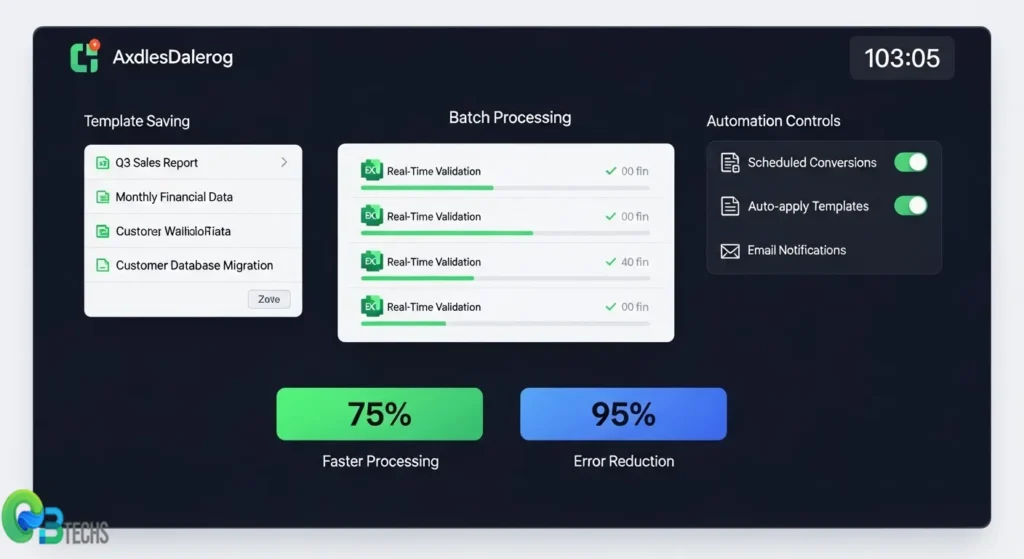
Professional-grade conversion tools from QBTechSS incorporate these automation features to streamline your workflow and minimize manual data manipulation requirements.
Conclusion
Converting Excel files to QBO format is a game-changer for streamlined bookkeeping practices. With dedicated converter software, you can say goodbye to the tedious manual processes that often slow down financial data management. Instead, you’ll have automated solutions that ensure precision and consistency.
The journey from Excel spreadsheets to properly formatted QBO files opens up a world of possibilities with QuickBooks. Your financial data becomes more than just numbers in cells—it transforms into actionable insights that drive better business decisions. Enhanced transaction categorization, improved reconciliation capabilities, and robust reporting features are all within reach through this simple conversion process.
Investing in the right conversion tools pays off in time savings and accuracy improvements. When you convert to QBO from Excel using professional-grade software, you’re not just importing data—you’re laying the groundwork for reliable financial management.
The road to bookkeeping excellence starts with embracing efficient methodologies. By using specialized conversion tools and following best practices, your financial data integration becomes seamless, accurate, and sustainable. For comprehensive QuickBooks solutions, QBTechss.com is the go-to source for all your accounting software needs.
FAQs (Frequently Asked Questions)
What is the importance of converting Excel files to QBO format for QuickBooks?
Converting Excel files to QBO format is crucial for QuickBooks users as it enables seamless transaction imports, improves accuracy, and enhances bookkeeping efficiency. QBO files are specifically designed to integrate with QuickBooks, facilitating better transaction categorization and reconciliation.
How is financial data structured differently in Excel compared to QBO files?
Excel financial data is typically organized in rows and columns with customizable fields such as date, amount, payee, and memo. In contrast, QBO files follow a specific format tailored for QuickBooks transaction imports, ensuring that each transaction’s details are correctly mapped and recognized by the software for smooth processing.
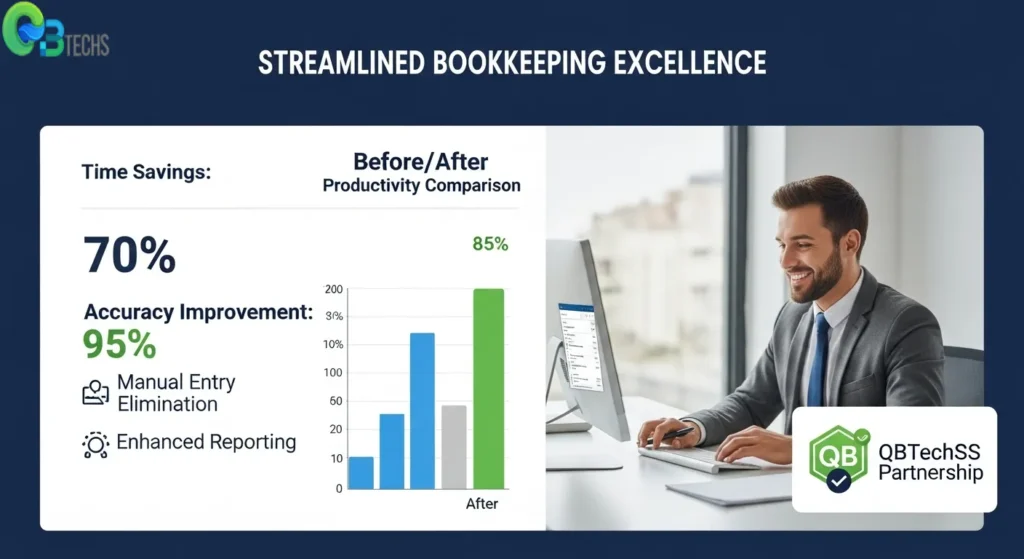
What are the benefits of using QBO format over raw Excel imports in QuickBooks?
Using the QBO format streamlines the transaction import process by enabling automated categorization and reconciliation within QuickBooks. This leads to improved reporting accuracy, reduced manual errors, and faster bookkeeping workflows compared to importing raw Excel files directly.
How can I prepare my Excel data for a successful conversion to QBO format?
To prepare your Excel data for conversion, clean and standardize the information by ensuring accurate date formats, consistent amount entries, and well-organized payee and memo fields. Properly structured data minimizes errors during conversion and facilitates smooth integration into QuickBooks.
What software tools are recommended for converting Excel files to QBO format efficiently?
There are several popular Excel to QBO converter tools available that offer features like column mapping automation and error checking capabilities. When choosing a converter tool, look for ease of use, reliability, support for various Excel formats, and advanced automation features to expedite the conversion process.
What common challenges might I face during the Excel to QBO conversion process, and how can I overcome them?
Common challenges include incorrect field mapping, inconsistent data formatting, and software compatibility issues. To overcome these pitfalls, carefully map your Excel columns to QuickBooks-required fields during conversion, validate your data beforehand, use reputable converter software with error checking features, and follow step-by-step guides to ensure accuracy.